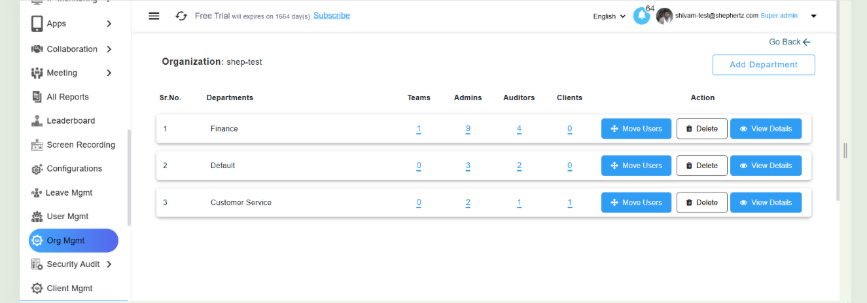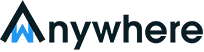How to Create a Team in wAnywhere
Step 1: Log in to wAnywhere Console
Open the login page → https://console.wanywhere.com/login. Enter your
Email/Username and Password, complete the reCAPTCHA and click Login.
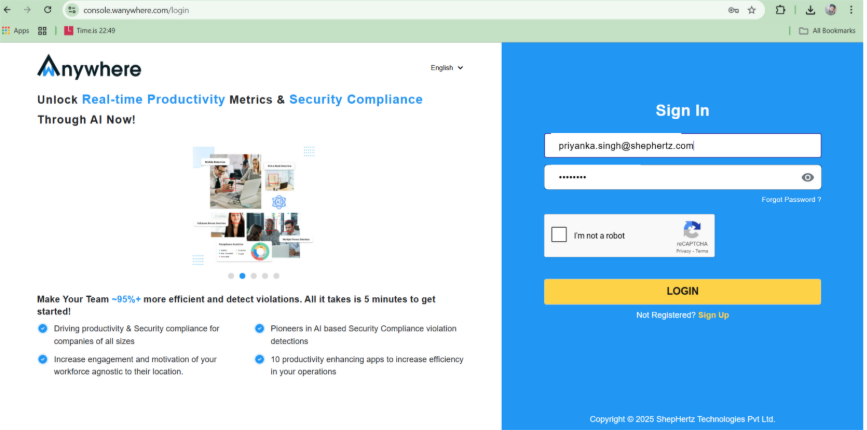
Step 2: Go to Organization Management
From the left-side menu, select Org Mgmt. You will see a list of departments in your organization.
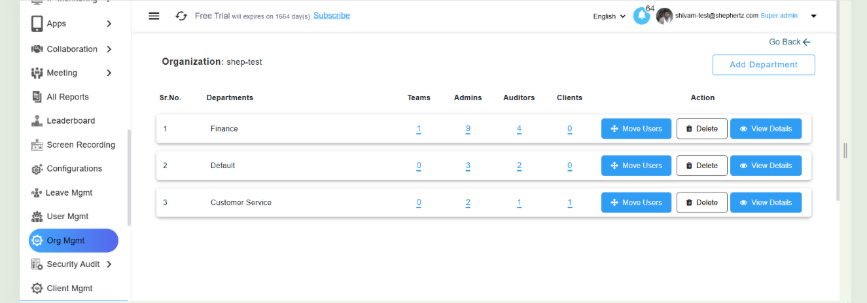
Step 3: Select the Teams Tab
In the department details view, you will see three tabs: Admins, Auditors, Teams.
Click on the Teams tab.
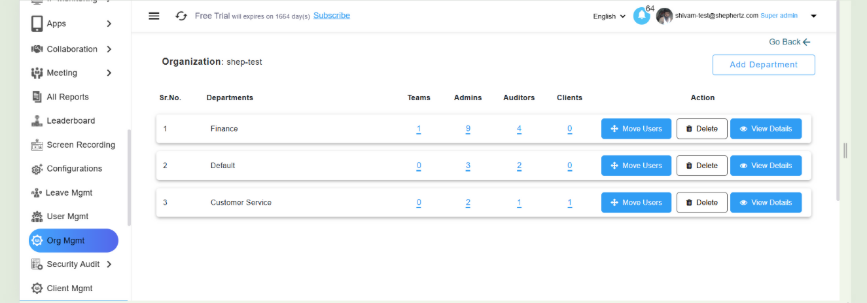
Step 4: Add a New Team
On the right-hand side, click the Add button. A dropdown will appear with three options: Admin, Auditor, Team. Select Team.
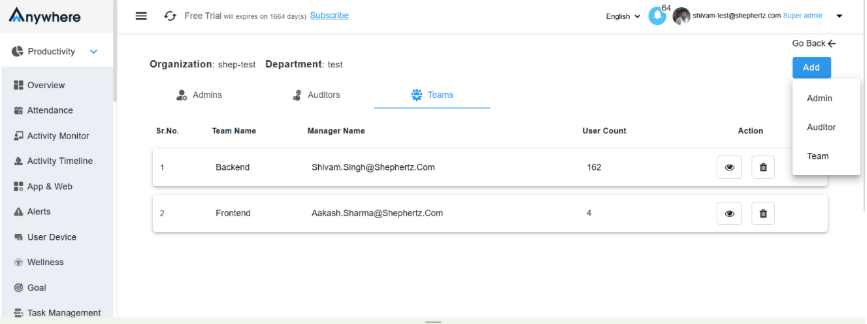
Step 5: Enter Team Information
A popup form will appear. Fill in the required details:
1. Team Name → Enter the desired name of your team.
2. Manager → Select a manager from the dropdown list.
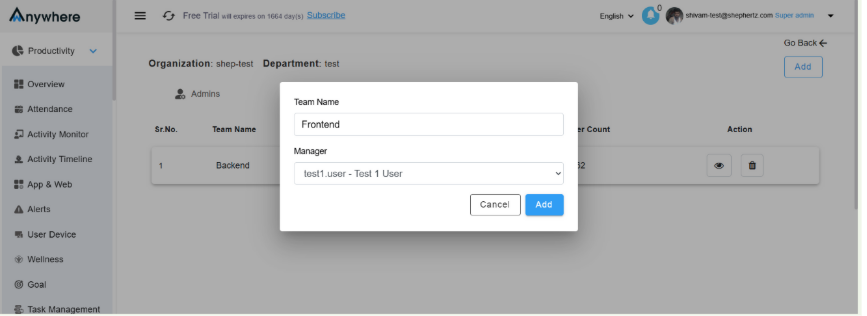
Note: If you see the message ‘Please provide Email / Username’, it may mean your system requires the team name in a specific format (e.g., email-style username).
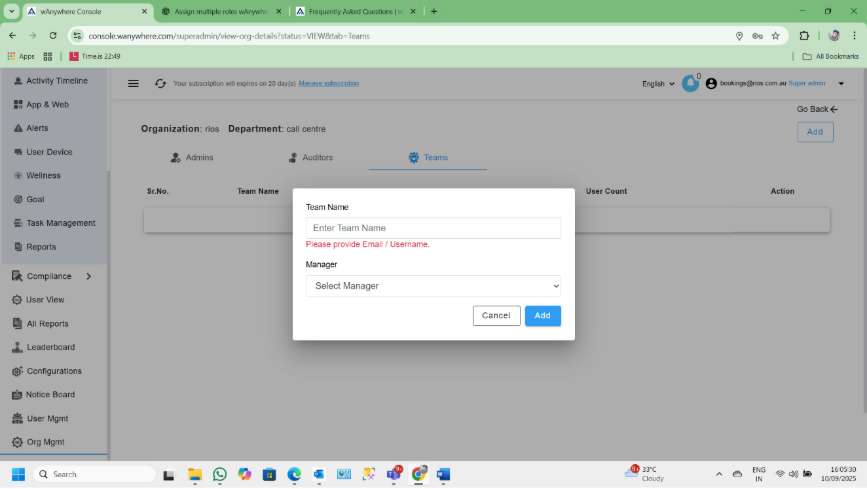
Step 6: Save the Team
Once the details are filled, click Add. Your new team will now appear under the
Teams list for the selected department.